*Please enable “Menu / Edit / Preferences / Scripting & Expressions / Allow scripts to write file and access network” for activation.
Buttons
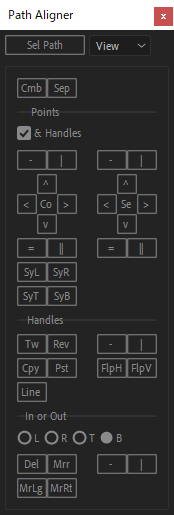
Sel Path (Select Paths): Simply select a shape layer and click to put it in a path selection state.
Cmb (Combine): Combine multiple shape layers into one.
Sep (Separate) : Separate elements in the root content into multiple layers.
*See the “Details” column for specifications on combining and separating.
Points
| Co (Comp) | |
| – | ^ v < > | Align the points with respect to the composition. |
| = || | Distribute the points with respect to the composition. *Composition edges are not included. |
| Sy (Symmetrize) | Symmetrize two points with respect to the composition. L (Left), R (Right), T (Top), B (Bottom). *More than two points are not supported. Also, there is no function to generate new points. |
| Se (Selection) | |
| – | ^ v < > | Align the points with respect to the selection. |
| = || | Distribute the points with respect to the selection. |
Handles
| Tw (Twist) | Twist the handles. |
| Rev (Reverse) | Reverse the handles. |
| Cpy (Copy) | Copy handle value. |
| Pst (Paste) | Paste handle value. |
| Line | Straighten the handle between two points. *You need to select two points to make it work. |
| – | | Align handles only. *Unlike alignment with the “& Handles” check in Points, handles retain their length. In other words, it is not a crushed handle alignment, but a rotated alignment. |
| Flp (Flip) | Flip handles. H (Horizontal) V (Vertical). *The in-out order of the handles does not change, so good results can be obtained when used in conjunction with the Tw button. |
In or Out
| Del | Delete only either in or out of handles. |
| Mrr (Mirror) | Mirror the handles. |
| MrLg (Mirror Length) | Mirror only the length of the handles. |
| MrRt (Mirror Rotation) | Mirror only the direction of the handles. |
| – | | Align only either in or out of handles. |
Options
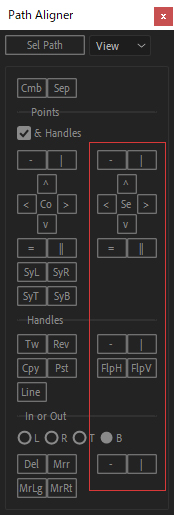
■Axis
The alignment axis can be determined where it says “View”.
The button under the Axis influence is on the right, in red.
View: Composition or camera viewpoint
Local: Layer
Gp: Group transformation of shape layers
Front: Front of the World
*If a Gp is selected, the top of the selected Gp will be used as the Axis.
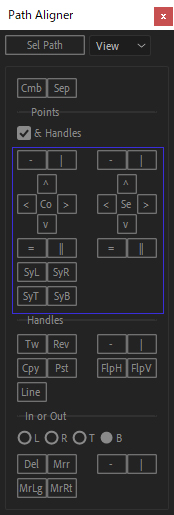
■& Handles
If & Handles is checked, the handles will be aligned along with the Points.
The buttons with & Handles enabled are in blue.
■L R T B in the “In or Out” field
L (Left), R (Right), T (Top), B (Bottom).
Bezier curves in AE cannot have only handles selected.
Therefore, we have provided this option.
By selecting one of the LRTBs, you can choose whether to operate the in or out handle.
Since LR alone cannot be selected in the case of straight up and down, TB is also provided.
The axis of LRTB is the composition or camera viewpoint. So you only need to choose “where the handle is visually located from the point of view, up, down, left, or right”.
Details
■Cmb Specifications
Each shapelayer will be each group directly under the root content of the new shapelayer.
The transform values for each shape layer are then saved as the transform values for each group.
There are some differences between layer transformation and shape group transformation in terms of the attributes they can have, the following occurs
The 3D information for each shape layer will be lost.
Position attribute split into dimensions of each shape layer will be undivided.
If each shape layer is a child of something, the constraint expires at the applicable indicator time.
For each shape layer effect, if there are multiple effects with the same name, the effect on the top layer will be used.
The expression of each shape layer’s transformation remains intact.
The expression of each property of each shape layer is modified as much as possible.
■Sep Specifications
Note that once combined, changing the layer transform of the new shape layer from the default value will cause it to be misaligned when separated.
If the “Skew” or “Skew Axis” for each group have been changed from their default values, they will not be applied to each split layer.
Because there is no “Skew” and “Skew Axis” in the layer transform.

